Bizarre, isn't it? We've all tried, since the dawn of film, to avoid or eradicate grain in our images, and now that it's gone - We want it back!
Call it nostalgia, but for atmospheric low-key shots
or gritty reportage (thanks to the look of high-speed film), grain has become part of our visual language. The problem is, that with digital sensor noise, it's just not the same. So how does one recreate in convincingly? Well, though it's not exactly the same, here's one of many techniques that will get you very close.
Photoshops Film Grain filter can be useful, but its results aren't quite what you'd expect. The 'grain' edges are a bit too sharp. Anyone that's spent any time with 'old high-speed film' knows that the grain has a slight softness to it, which is what creates part of the character we've been accustomed to. So here's how to emulate that "old emulsion" (is there a pun in there?).
Open your image, black & white's work best, but any image you'd like to age will work. Do your normal adjustment layers first (Levels, Hue/Sat, Curves, etc.), then, above the image layer create a new blank layer, Layer>New, or the click on the little 'post-it note' looking icon in the Layers pallette. Fill this layer, Edit>Fill... with either Black or White, it doesn't really matter for us today.
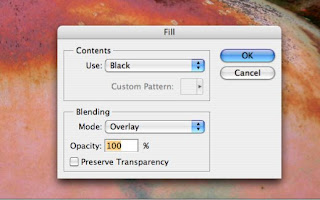
Select Filter>Artistic>Film Grain... And set the Grain Value to its maximum. At that setting
the other two sliders don't make a whole of difference, so fiddle if you like, but otherwise hit OK. Now, change that layers blend mode to 'Overlay", which will superimpose your new found grain on the image.
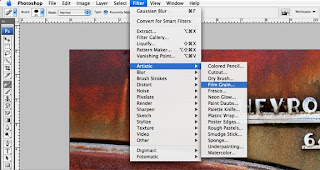
But wait, it's still not quite right for our taste, it needs a bit of softening.
Go to Filter>Blur>Gaussian Blur and set this to 1-pixel and hit OK.
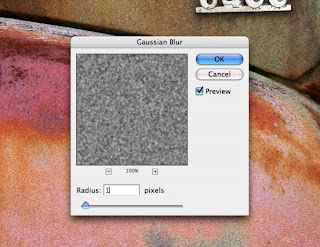
Now it's just a matter of lowering the opacity of that layer to taste (don't forget to rename that layer so you'll remember what it's purpose in life is), or duplicating that layer to add more grain. Again, season for taste.
That's it for today,
Thanks again for stopping by,
Tony
No comments:
Post a Comment