Hello again,
I was just working away on a few different photos for a couple customers, and I had them all up at the same time. Don't know why, but that's just how I work sometimes. My brain likes to take a break from one project and work on something different for a bit, then go back. Always bouncing around. And a lot of the time it's not even in Photoshop - Like right now! My brain has wondered off to write in my blog instead of working on photos. Hopefully it'll be back soon - I have no control over what pops into it!
When I've got several images up at once, I like to use one of my normal keyboard short-cuts (and for those who know me, know I live by keyboard short-cuts) to clean up my screen for better viewing of the image I'd like to concentrate on.
Well, the customer I was working with, in amazement, who (whom?) also is into Photoshop just had to ask - What did I just do with the stroke of a single key? So here I am to show you too.
This is another one of those stupid, why didn't I know about that, kind of shortcuts that, once you learn it you'll use it all the time.
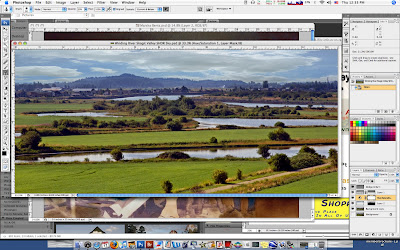
Here's one of my photos up on screen; notice all the clutter of other images and Bridge behind it?
It's hard to concentrate on what's important.
With simple push of the "F" key, it's all gone, and your image is full screen with a gray border around it and all your tools and palettes are still present.
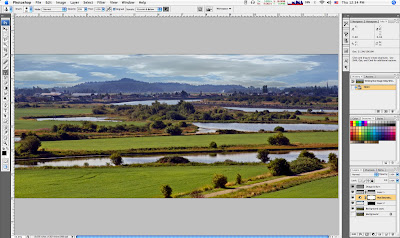
Pretty nice, Huh?
Now, to get back to viewing your multiple windows, just push "Shift-F". Bam!
Now, the odd thing is that in your Photoshop drop-down menus, all (well, at least most of) the keyboard shortcuts for each function is shown to the side of that function in the drop-down menu. But this is one of those little secret ones that's not shown.
If you go to View>Screen Mode, you'll see the four options you have there - But no mention of a keyboard shortcut - Which is why I'm here to help you out.
By simply pushing the "F" Key, each push will toggle you thru each of the Screen Modes, while "Shift-F" will toggle you thru the modes in reverse order. Go ahead, give it a try, you know you want too!
See! Pretty slick, Huh?
And that's how I was able to quickly (and amazingly) clean-up my screen right in front of my customer.
Thanks again for coming by,
Tony D. Locke, MM
nice trick!! I know the tab trick, and the X trick, but never stumbled onto the F trick! Very nice.
ReplyDelete