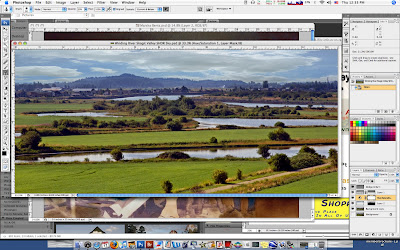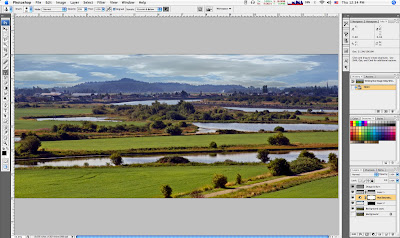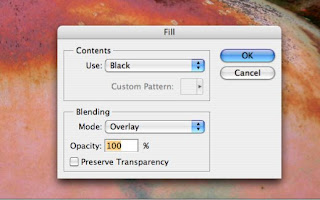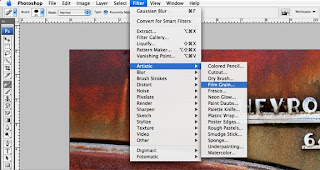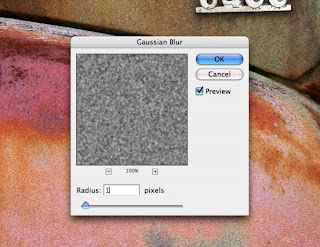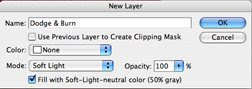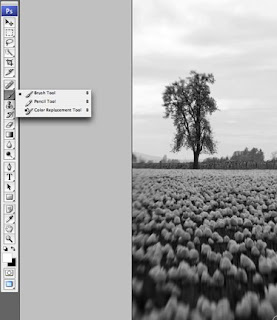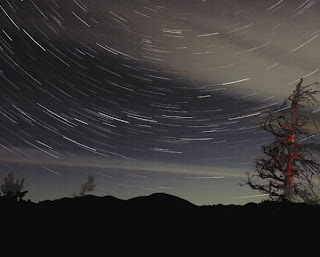Many of you know, that as co-owner/founder of a digital photolab (That Photo Shoppe, Anacortes, WA - plug, plug) and a photography/Photoshop instructor, I spend a major portion of my days working (playing) in Photoshop, after all, it is my job. Probably about 60% of my time is spent in photo restoration, scanning, repairing and making new prints of old damaged family photos and slides. Another good chunk of time is spent performing fine-art printing & basic photo touch-up work, much like in the ‘ole dark room days, but now it’s all in my shiny new (Apple computer) digital dark room - all the same functions as before, and more, but now without the smelly mess to clean-up afterwards. And most important - I’ve got an “Undo Button” (and a history palette too), which reduces wasted film & a lot of time.
As we made That Photo Shoppe a comfortable, relaxing and inviting place for people to come in and chat, the remaining chunk of my day is spent talking with customers about what I do, what they do, and how they’d like to get better at this great little hobby.
Well, the underlying fact that I tell all of them is, even though I’ve become well known for my Photoshop skills and creativity, I’m still one that believes and practices as much as possible - Getting the image right in the camera first.
Now, that can go several ways. The two best examples of how I work are:
1: On most of my photos I’ll get my composition, shutter speed/aperture & exposure as accurate as possible while in the field (which as a landscape photographer means, I’m literally standing in a field). Then, all that remains for an image are the standard Levels & Curves adjustments, maybe a little Hue/Saturation and then a bit of Sharpening before printing. If an images needs to be cropped, I’ll do that first. Living in the Pacific Northwest, with skies that are either gray or overly bright, I may need some ND Graduation Filter types of adjustments on those skies too (I really do need to get an actual ND Grad Filter for use on my lens, but todays budgets say no).
2: I may have something odd in mind (as many of you have seen in my images), which cannot be accomplished within the camera, well, not within a single shot at least. Which means I’ve got to pre-visualize the different components of an image before I shoot them, having some type of idea of how they’ll all come together later in Photoshop - Which still means I’ve got to get each image right in camera first, so they’ll all work together in my digital darkroom. These “creations” can be anything from a panoramic, an HDR or one of my odd compositions. Take a look at my “Rusty Scissors”, which has become one of my best sellers, along with my other “Rusty” images as a simple example.
So, it’s back to the original idea for this article - Striving to get the very best possible in-camera image. I, like many others, would much rather spend more time hiking around outside, than sitting at my computer.
In this article, I’m going to share a few tips I use for better shooting. It doesn’t matter if you’re traveling out of the country or just across town.
My Top Tip for the best detail, and ability to apply more useful, non-destructive corrections is to shoot RAW and to use the lowest ISO possible for the lighting conditions. Now I know, not all of you can shoot RAW, or some of you may be scared of it. That’s fine, just make sure you follow all the rest of my tips, and when you’re capable/ready, get on the RAW wagon. Yes, there’s a bit more work involved in post-production, but it’s worth it when you see the quality of your images. As for ISO, keep it low to reduce noise, but if getting the shot requires boosting your ISO, then do it - A shot with a little bit of noise is better than no shot at all. And with todays newer sensors allowing even higher ISO’s with little to no noise, you’ve got a bit more leeway. Otherwise, when in doubt, leave it on Auto-ISO. Your camera will auto-keep-it on the lowest possible setting.
Think the opposite of the norm when it comes to lenses. The norm mostly being, telephoto lenses for distant wildlife and some portraits, while your wide-angle only comes out of the bag for those landscapes and street shoots. Do the opposite of what you think is the norm when you feel the urge to be more creative.
Shooting landscapes? Use your long telephoto to zoom in on distinct patterns in nature like tree lines or cliff & rock formations, giving them prominence over the vast landscape, while at the same time compressing the apparent distances between these points in your image. Use your wide-angle (or fish-eye for even more fun) on items that are very close in the foreground, such as environmental portraits (fancy words for: A subject in its environment), which can be anything from a lonely tree in a large meadow, or maybe it’s a horse, cow or lizard sitting on a rock instead. Get in close, follow your ‘rule-of-thirds’. To keep everything in the scene in focus, use a small aperture (f16 or smaller), and then set your focus about ⅓ the distance into the scene for amazingly great depth-of-field. You'll be amazed at what you'll find and see differently.
I know of one photographer, that, for a challenge will carry only his wide-angle zoom (17-40mm range), and a basic technique that pros have used for years. He’ll set his camera to Manual focus, Aperture priority and f22, then sets his focus point at 1 ft. for the wider angle shots, and 3 ft for the other end of the zoom, using the “focus distance scale” built in to the lens (if you’ve got one. Otherwise you guesstimate the distance). Putting his main subject close-in (while following the ‘Rule-of-Thirds”), he’s able to achieve amazing depth-of-field shots with very interesting (albeit sometimes proportionally distorted) images. The wide-angle also creates exaggerated distances between subjects in the image.
Here’s a 1/2 Tip - Keep this type of last idea in mind - Create a challenge for yourself. Leave the house with only one lens. Make it even harder; make it a non-zooming prime lens. If you don’t own one, set your zoom to one spot and don’t touch it. Say maybe 50mm, 85mm or 100mm - no zooming allowed! Doesn’t matter the length, just use it exclusively. See how you view the world differently now.
Pre-visualize your final cropping. Don’t be afraid to think about how you’ll crop an image, be it while you’re shooting or in post-production - Be creative, even think about the crop as part of your composition - Your Pre-Visualization. You don’t always have to use all the glass in your lens. Think of it, Remember it, Practice it.
Quite often, there are things that you’ll see in your viewfinder, that you know you can’t physically remove but also know you don’t want in your final image. They’re either distractions or don’t ‘work with the image’. One great composition rule is always: Remove what’s not important or doesn’t belong. If it’s not helping the image, it’s hurting it. One technique for solving this if it’s not possible in camera, is to crop it out. Or, I know many cringe at this, if needed, you can clone it out too.
When you get to post-processing, it’s always best to corp first, wether it’s in Camera RAW, or in Photoshop. Look at the image, find out what’s important, what’s distracting - Crop it out. Now, you can go with some of the more standard crop sizes, 8x10, 8x12, 5x7, etc., or, you can hit the “clear” button and free-hand a custom size/shape corp. Maybe even crop a vertical section out of a horizontal shot. Sometimes seeing an image on screen will trigger different feelings/ideas that can provide you with a completely different image. Don’t forget about square images either. There are whole groups of photographers that only crop square. It is a distinct look that I actually enjoy myself too. Get creative, break from the norm (but save the original just in case).
Another advantage of cropping before you do any other work (i.e. Levels, Curves, etc.) is that those adjustments (and your eyes) are not effected by the areas that don’t belong.
Pack your polarizer filter. Yeah, yeah I know. All of you that have only shot digital are of the mind-set; filters are only for those film folks. You, smitten with all your Photoshop filters, you’ll add any type of filter you please in post-processing. But… The one effect that can’t be duplicated 100% though, is a polarizing filter. No digital trickery can do the magic of reducing glare on water or letting you see through water to the rocks below, like a glass polarizing filter does. Though, there are some software which comes close to providing a convincing darkening of a blue sky and making white clouds look whiter, an “old fashioned” glass polarizer, adjusted properly, provides the best effect.
In order to get the best polarizer effect you must be properly positioned as the filter is only effective when the sun is to your left or right and, on todays cameras, it must be a “circular polarizer”.
Now, I’m not going to go into the hows/whys of how these filters do their tricks. It’s all a bunch of scientific mojo. Some kinda stuff about aligning or bending the waves of light rays. With polarizing filters limiting (filtering actually) which of these waves enter the camera. The frequencies that are allowed to pass are determined by it’s direction, the color of light, the size of the wave and it’s intensity - it’s all magic I tell you, so you’ll have to just trust me on this one, and give it a run.
While looking thru your viewfinder at the sky or the glare on water, or even the glistening water and reflections on some flowers & leaves, slowly rotate the polarizer filter and you’ll see the effect slowly increase, then decrease again as you rotate the filter around. You’ll see skies get darker, then lighter again, or if you’re at the lake, you’ll suddenly be able to see thru the water to the mud and rocks below. Gloss on shiny leaves will be reduced and colors will become more saturated.
The magic of photography, as it should be, with real glass not software. Some things will never change.
It’s in the eye. Very important tip when it comes to anyone or anything with eyes - If the eyes are not in sharp focus and properly lit, you’ll be sending that shot to the trash bin. While some use the focus lock on their camera to lock in the focus on the subject’s eyes before they shoot, others like myself will use the center focus point, then, while still holding the shutter half-way to lock that focus, recompose the subject in the frame before pushing the button the rest of the way. You can also often use a flash to brighten a subject’s face (fill flash), or to add some “catch lights” to the their eyes - Wether it’s a bug, crab on the beach or a clown face - make the eyes sharp over everything else and you’ll have a keeper.
Well, those are some of my top in-camera photo tips for today.
However, here is one more: Have fun! After all, you picked up a camera to have fun, right? Don’t get too caught up in all the technical aspects of picture-taking that you miss the fun.
Thanks again,
Tony
Think of it, Remember it, Practice it.